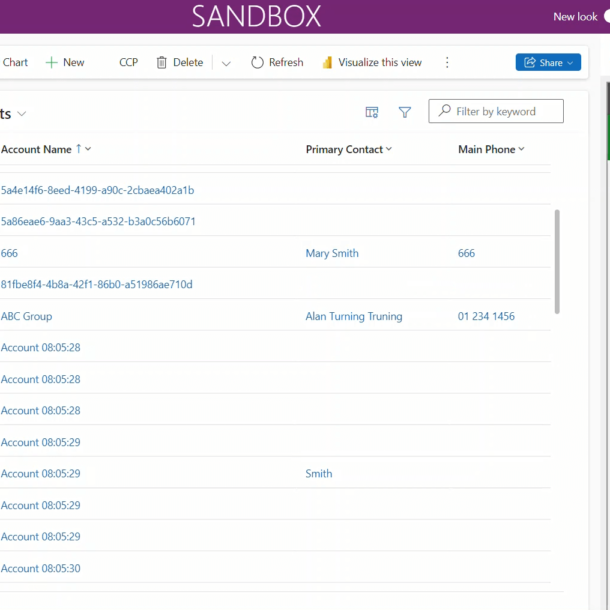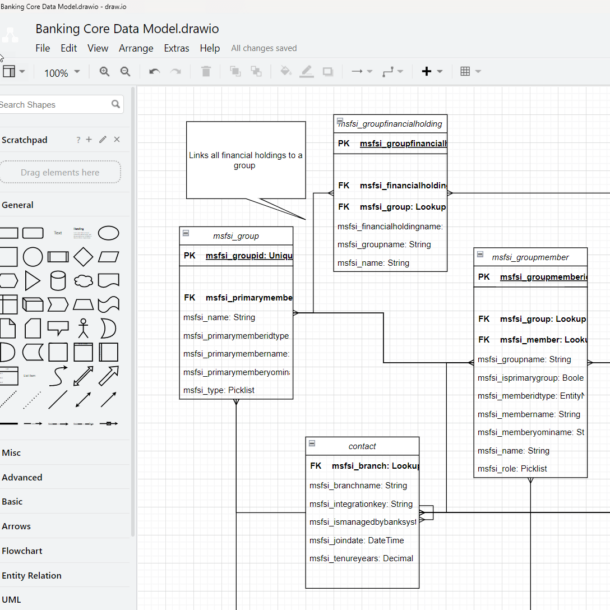
Folder-level Tracking
The synchronization of emails into Dataverse has been a feature since Dataverse started life as Dynamics CRM on-premise. It supports the sending and receiving emails for both individual users and shared mailboxes in Dataverse. As an out of the box feature it can used in the Dynamics first party apps and in your own custom Power Apps. Details on now to configure server-side synch can be found here.
Once a users mailbox is configured an user can configure how their emails tracked under their Personal Options – Email tab. Under the “Select the email messages to track in Microsoft Dynamics 365” there are number of options. Most users don’t select the first option “All Email Messages” as this will copy all their emails into Dataverse. This might lead to an oops moment where confidential emails are inadvertently made visible in Dataverse.
A common option for users is the “Emails in response to Dynamics 365 email” option which means that email conversations that began with an email from Dataverse are tracked in Dataverse. When an email is sent from Dataverse it add a Tracking Token to the subject line which server-side synchronization uses to determine if response to the email should be tracked. Details on how tracking works can be found here . The default prefix for the tracking token is CRM and you can change the tracking token prefix under system settings.
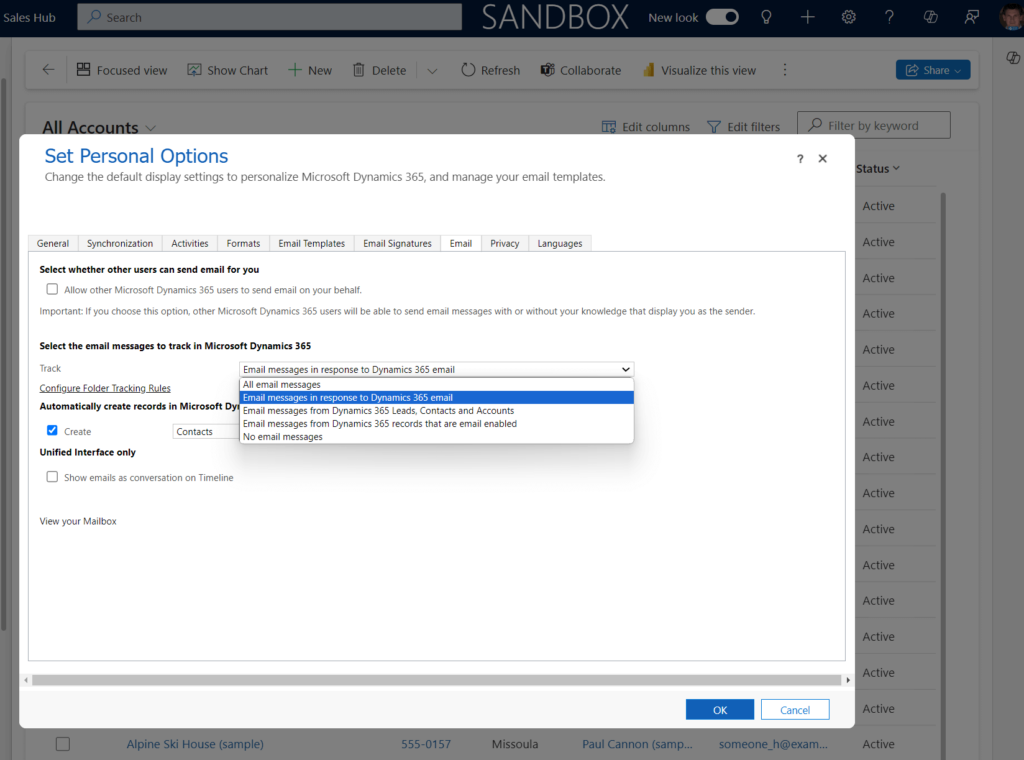
With this configuration only the emails a user receives in response to a Dataverse email are tracked in Dataverse. There may be times when a user needs to track other emails into Dataverse. Many consultants will suggest using the Dynamics 365 App for Outlook however this requires configuration and on-going support. If you are using Power Apps per App licenses then you will need to purchase an addition license per user. There is a less know simpler option called folder-level tracking.
Folder-level tracking only works with Exchange online and once configured a user simply drags a email, received or sent, to an inbox folder which copies it into Dataverse. To use folder-level tracking you need to enable it for your environment from Power Platform Admin Centre.
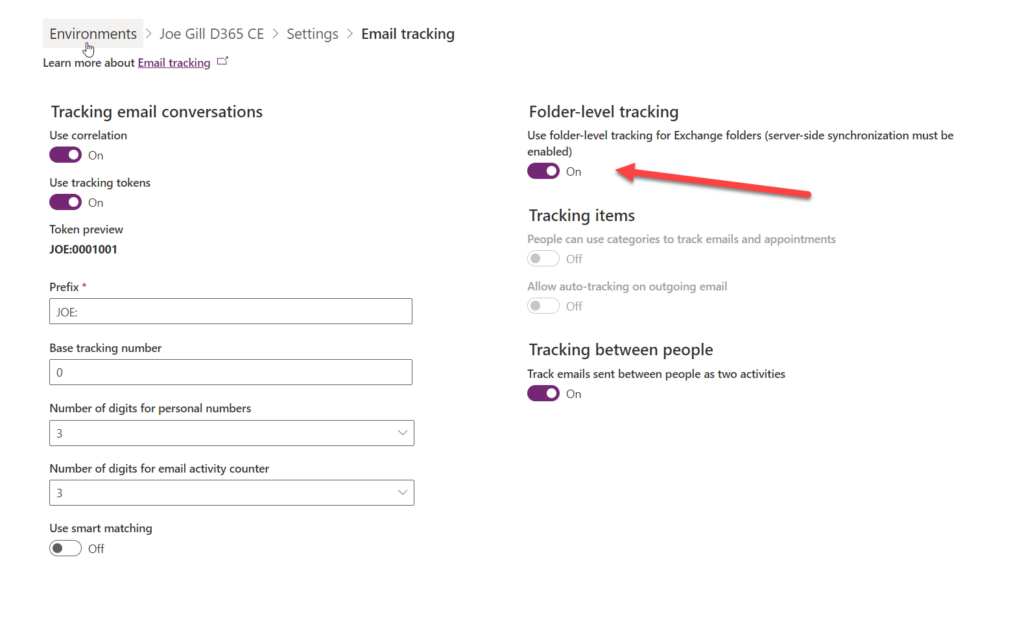
Once enabled for an environment each user needs to configure their folder tracking mappings under personal options. Each user can create mappings between their inbox folders and Dataverse. A user can create a mapping where any emails moved into a folder will be synched into Dataverse. The “regarding” field in the mapping can be set to link the synchronized emails to specific records in Dataverse. In the example below for the first mapping, any emails moved to the Dataverse folder are synchronized into Dataverse without the “regarding” field being set.
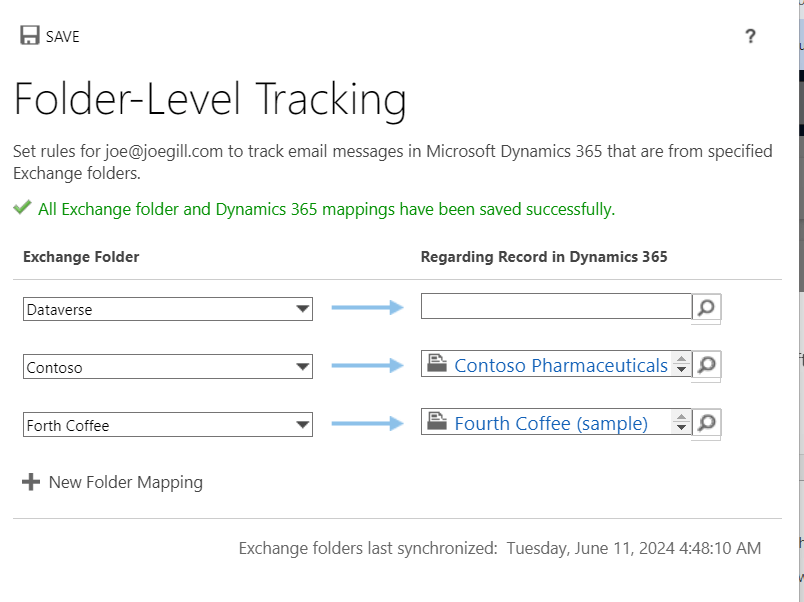
Hopefully you found this an interesting alternative to using Dynamics 365 App for Outlook and more importantly easier to configure and support.