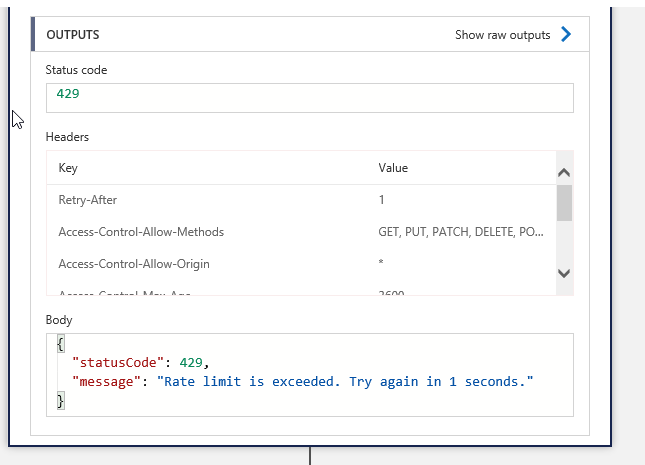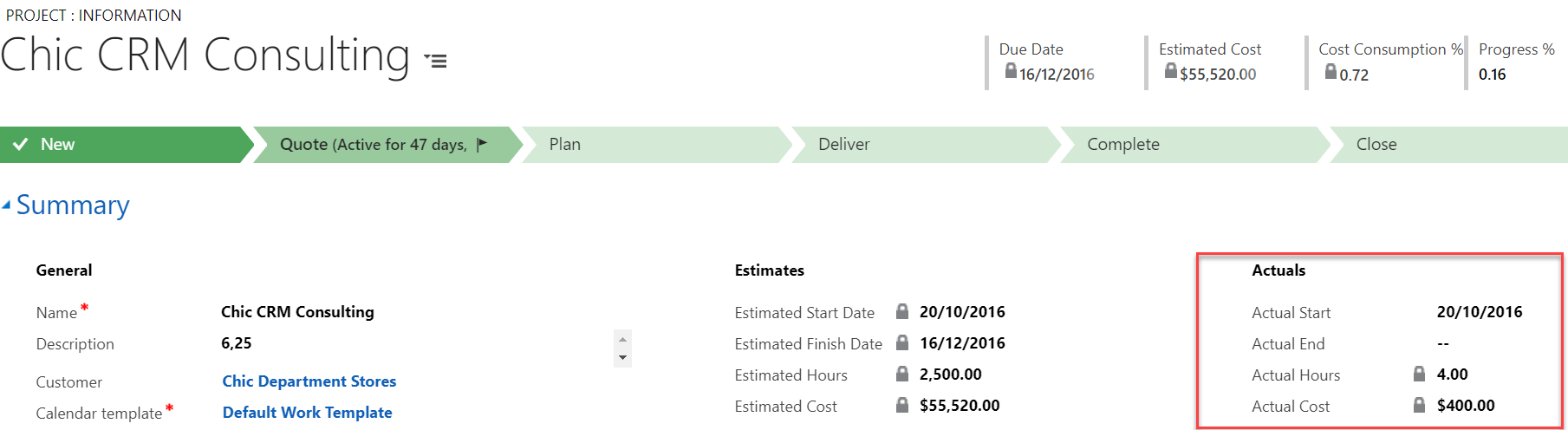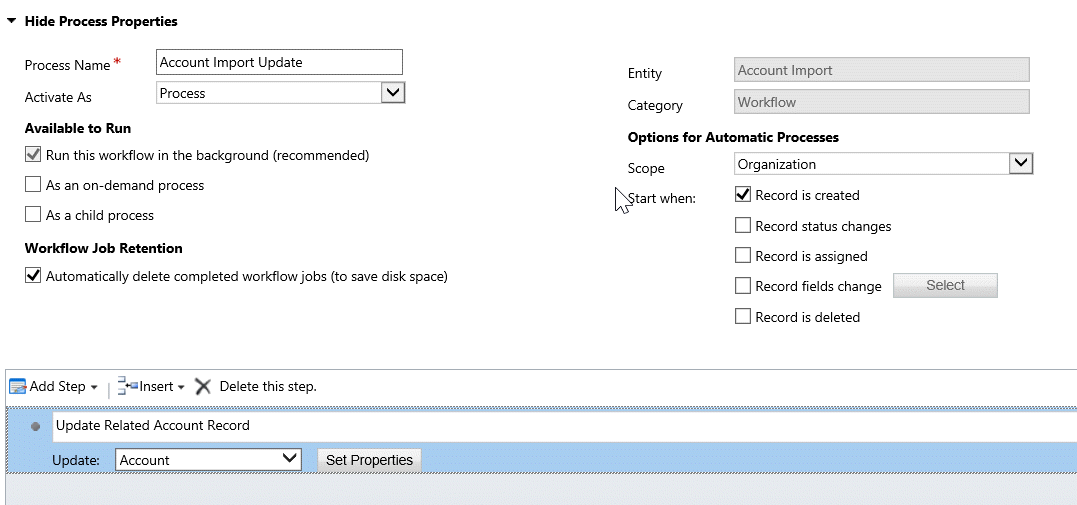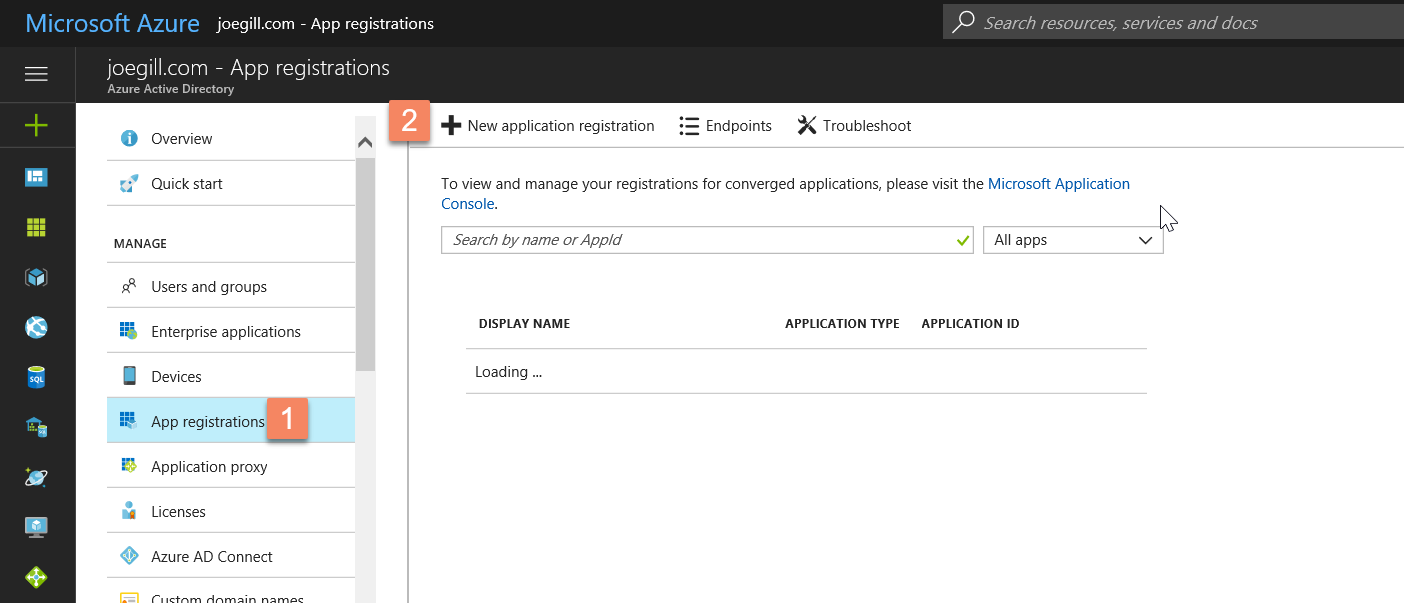
Dynamics Web Chat with PowerChat
If you are interested in adding Web Chat to your web site that integrates with Dynamics it is worth considering PowerObject’s PowerChat. This probably takes in the region of 30 minutes to get up and running. Install the PowerChat solution in your Dynamics instance and once installed you have a number of options to configure your chat.

WebChat by PowerChat
The most inportant option is the Widgets designer which allows you to configure and preview your Chat panel with options like adding fields and adding Ratings.

PowerChat Widget Designer
Once you have designed your Widget you simply select the Generate Script option and cut and paste the Javascript snippet into the web page where you want the chat to appear. The WebChat will pop up when a user visits that page providing an agent is online in Dynamics.

PowerChat is easy to use, configure and use and competitively priced. Chats are saved as in a Chat Activities and the Regarding field can be used to linked these to a entity in the usual way. While PowerChat does not have the advanced features of CafeX like controlling if Web Chat is offered based on the user’s location and pages visited it is deinfiely worth considering. More details here PowerChat