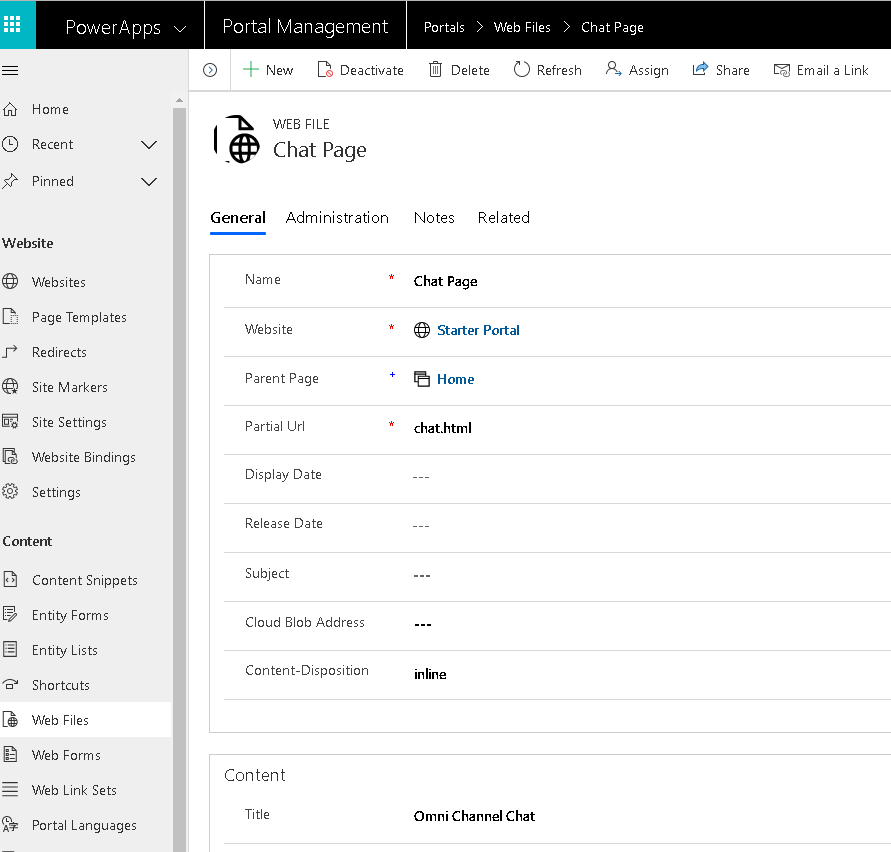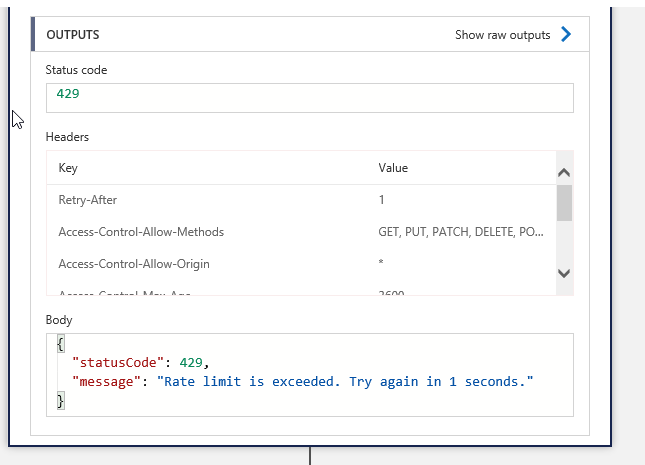
Create Power Apps Portal & Virtual Agent Bot
Its getting easier and easier to build compelling digital transformation solutions using the Power Platform and Dynamics 365. Here is a quick post to show how you can deploy a Dynamics 365 Virtual Agent Bot to a Power Apps Portal. Both Virtual Agent and the Power Apps Portals are low/no code solutions that allows Bots and Portals to be created using using point and click customization. Power Apps Portals allows you to create a web portal so that your users can interact with the data stored in your CDS instance. Power Apps Portals is based on the Dynamics 365 Portals and use a series of entities in CDS to store the content and templates that generate the Portal.
I previously did a post on how you can call a Microsoft Flow from a Virtual Agent Bot to allow Bot users to interact with back end platforms and I am going to use that bot in this post
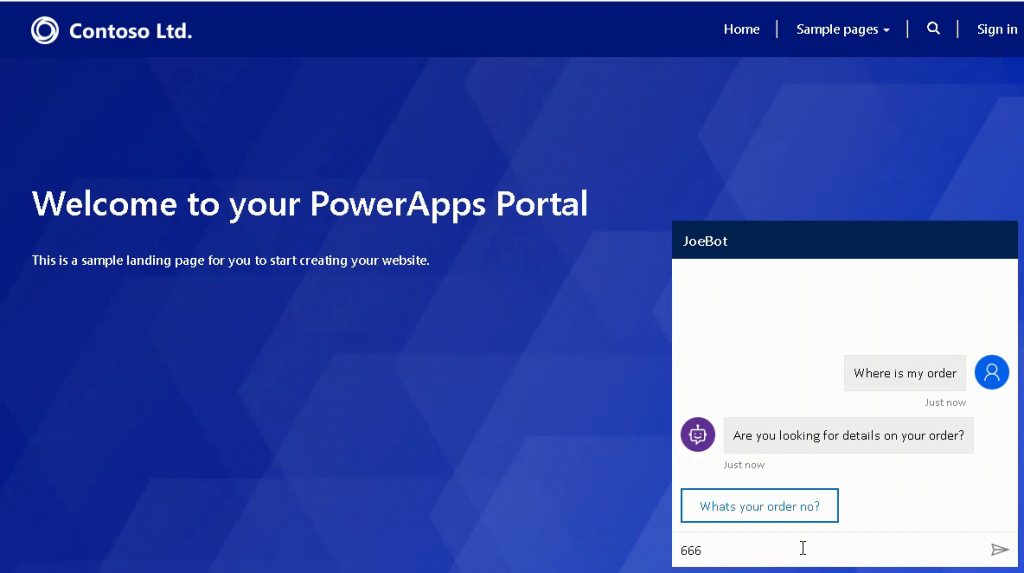
Step 1: Deploy power virtual agents
The first thing we need is a copy of the Html that renders the chat bot we want to use in our Portal. Go to the Virtual Agent designer select your Bot and go to the Deploy option.
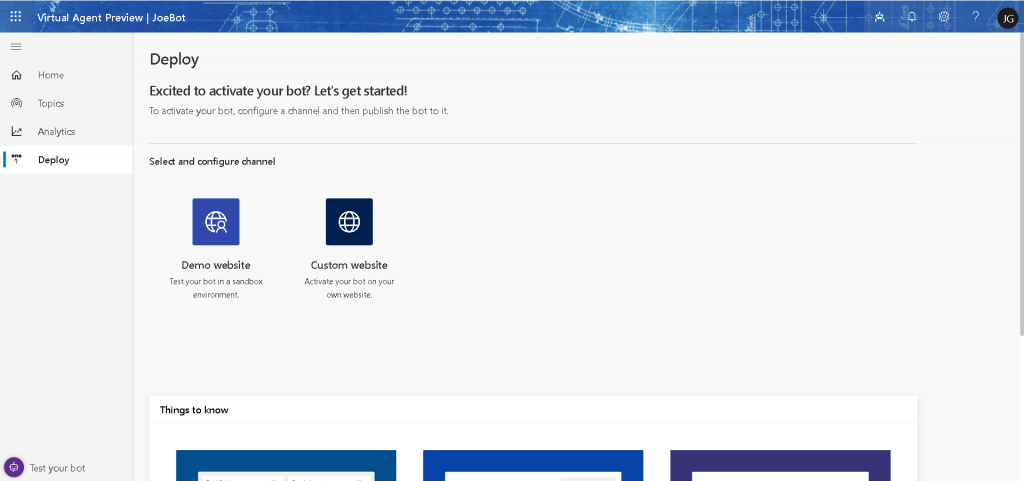
Step 2: Powerapps Virtual Agent Bot Copy
Now select the custom web site option and the copy option.
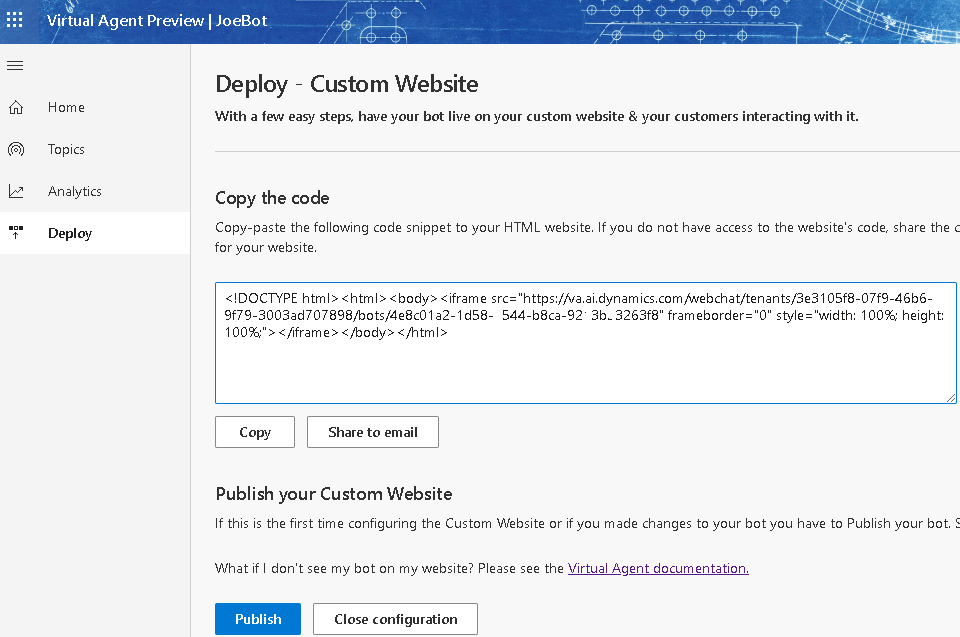
Step 3: Creating Power Apps Portals
We are now going to use this to create a Power Apps Portals content snippet records. Content snipper records are small chunks of content that can be used in web page templates. I struggled to use the Portal editor to do this using the editor so I used the Portal Management app to enter the record directly into CDS.
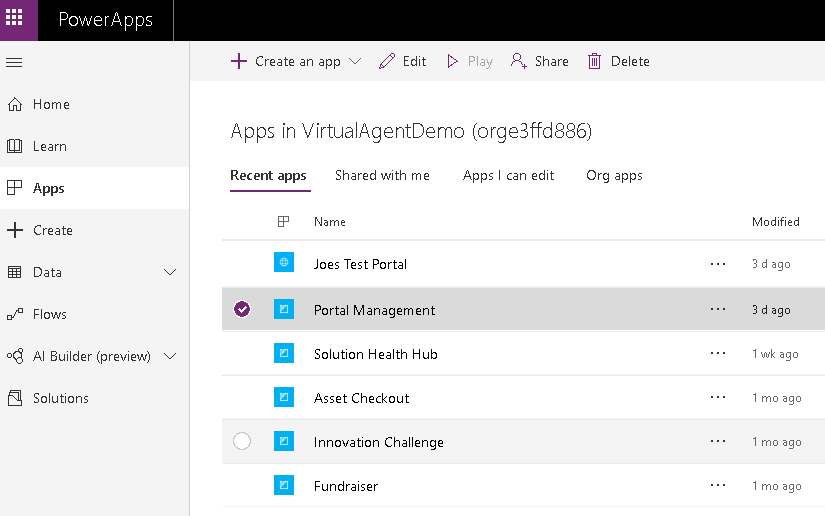
Step 4: Content Snippet record for a Bot
Once in the Portal Management App I created a new Content Snippet record called Bot and copied in the iFrame element of the Bot Html into the value field. I did make some minor adjustments to the the Html snippet to resize and alight the Bot. Once saved the content snippet can now be used in Portal pages.
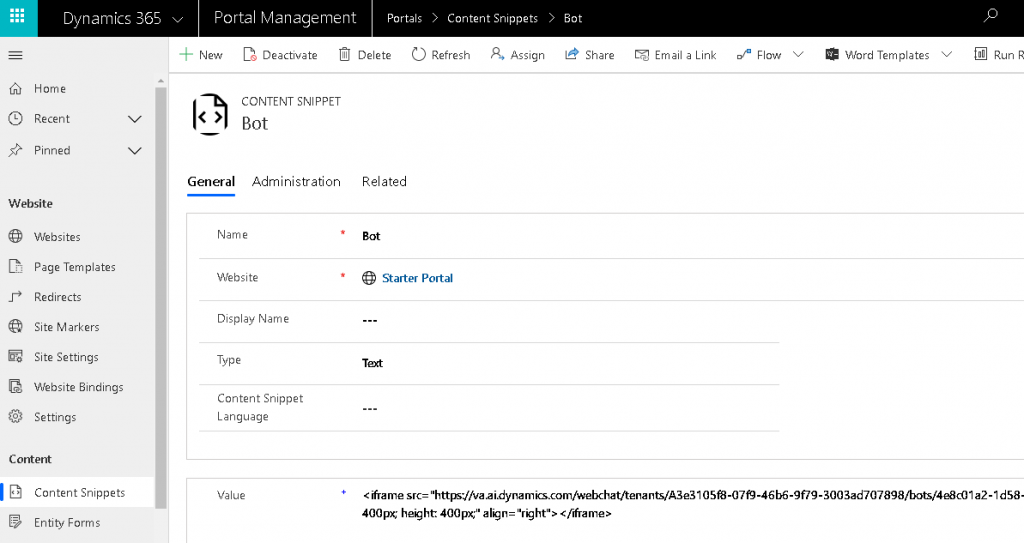
Step 5: Bot Snippet in Page Template for PowerApps Portal
For this demo I added the Bot snippet into to the Home page Web Template as shown.
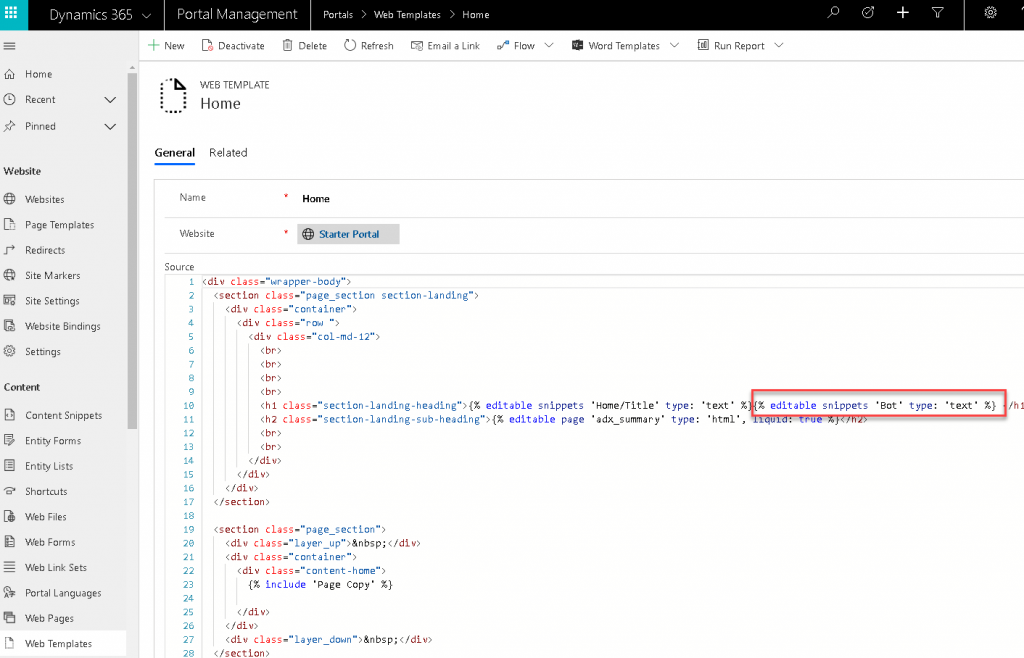
As you can see it is getting easier and easier to create solutions on the Power Platform and to plumb them together without any code. Microsoft’s stated aim of Democratizing AI for Business Applications is starting to come together. While you do need to spend some time learning these applications no development skills are required to plumb these together.