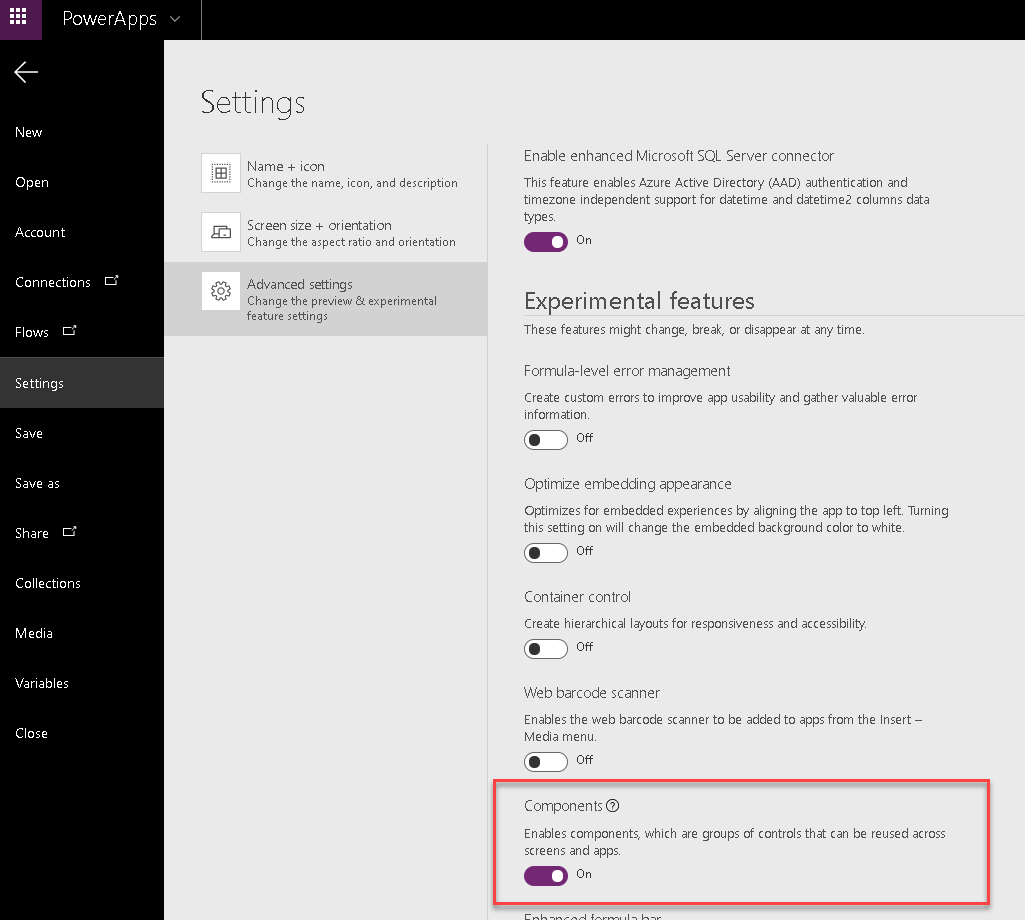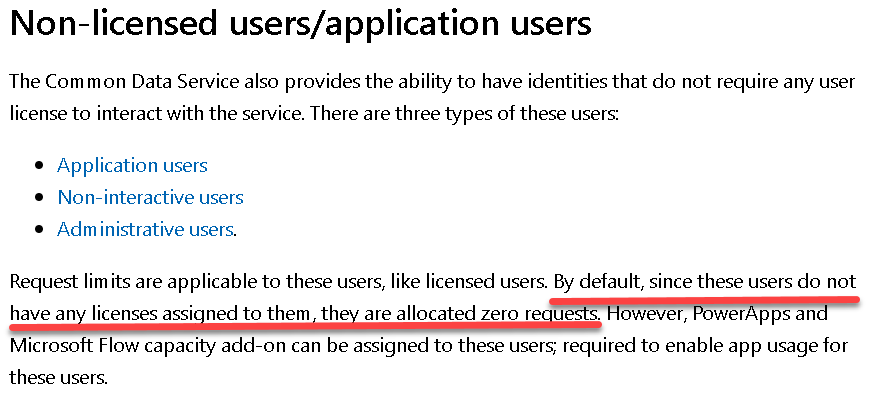
Fine Tune your Power Virtual Agents Bot
The Power Virtual Agents analytics dashboard gives great insight into how well your bot is working. Among other figures, it gives you are details on the number of sessions that were escalated i.e customers that engaged with your bot but their query could not be answered and so were directed to the escalation topic.
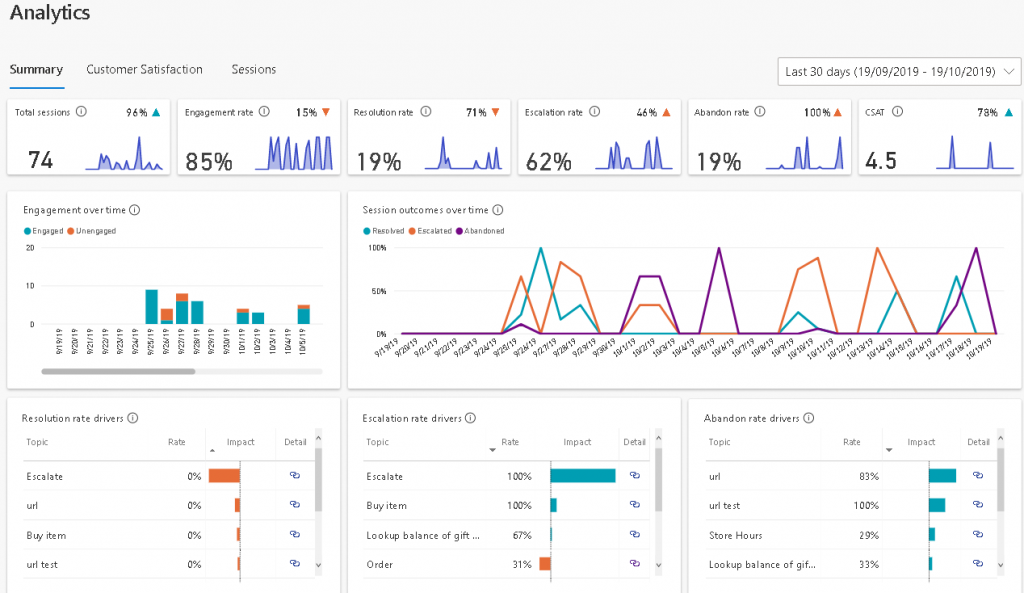
Power Virtual Agents Bot Analytics
While this is useful information it does not give you any information on the chat details and so makes it difficult to figure out how you can improve your bot for better engagement and customer satisfaction. To get access to the raw data you need to go to the sessions option where you can download the last 1,000 sessions.
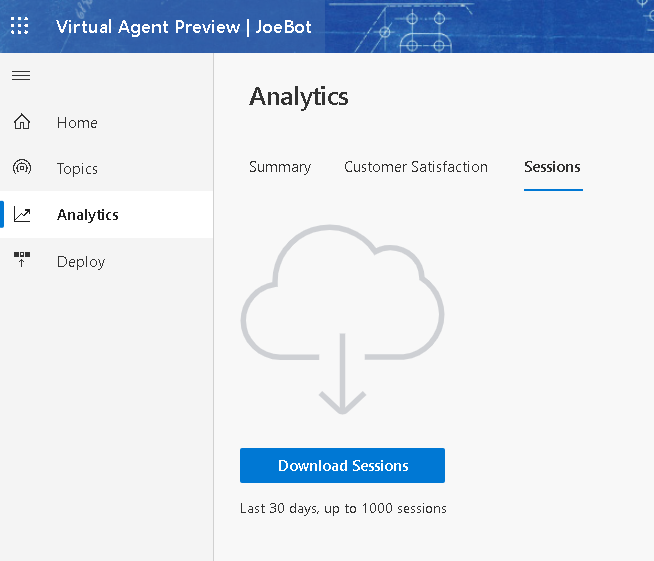
Analyze Session Information – Power Virtual Agents
The sessions data is downloaded as a CSV file and the contents of most of the columns are pretty obvious. The sessionId column comprises of two parts a customer session followed by a suffix indicating the conversation. So in the example below a customer had engaged with the bot indicated by the session 4VxSQEp9jlk25dyyWpDVg1 and attempted 11 chats with the bot all of which were escalated.
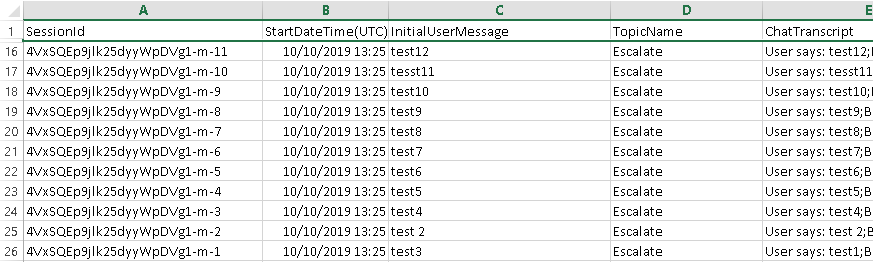
TopicName – Analyzing Sessions
The TopicName is name of the Topic that was triggered by the customer. This can be blank if a topic was not triggered and the session outcome will say Unengaged. You should pay particular attention to Unengaged sessions as your may need to create new topics for your bot or adjust your topic trigger phrases.

Something to be aware of is that the InitialUserMessage is not the customers first phrase. It is the first phrase that triggered the Topic and it is worth searching the ChatTranscript column for the text “Bot says: Sorry I didn’t understand”. You might discover that you need to adjust your trigger phrases or create new topics.
Chat Transcript – Power Virtual Agents

A Power Virtual Agents Bot is a customer engagement channel that should be continually monitored to increase usage and customer satisfaction. Downloading the analytics session data gives you the ability to the examine the raw chat data giving you insights into which topics are working best and those that needs adjusting.